If you’re not quite into posting reels on Instagram yet, then your magic trick for visibility? (Or at least as much visibility as you can possibly add to an Instagram account without reels…) That’s gonna be carousels.
Carousels are basically just multi-slide Instagram posts, that give your audience a chance to see multiple images at once if you’re a photographer, or to flip through information about your work if you’re not. Either way, if you’re used to posting single images, and you know you’re going to have to design some things for your posts on Instagram moving forward… it can sound a little less than fun to get into posting carousels.
But you SHOULD be posting them. So how do I recommend getting rid of some of the “ugh” when it comes to putting these posts together? ESPECIALLY if you want to have some designed components in there?
My favorite tool, of course!! Canva. With Canva, you can design carousel posts that are super easy to schedule on the back end of Meta Business Suite, so that you never have to fiddle with an app on your phone for this kind of thing ever again.
So – how do you design a carousel post in Canva?
Choose a Topic
Like all social posts, the first thing you need to do is pick a topic! You’re going to be able to do this much better than I can, since you know your business. But if you’re creating a carousel post design that’s focused on text, and teaches your audience something, try to focus on topics that they want to know about! If you’re not quite sure what that looks like, think about the questions you get from customers or clients. If you’re a photographer, try educating about something to do with your session process! Or, if you’re a service provider, you could always address one (or a few!) of the ways your services make a difference for your people.
Whatever the topic is, make sure you can make a couple slides out of it. You want your carousel to have more than two, if possible! And remember, carousels on Instagram have TWO chances of showing on your potential customers’ feeds. Instagram has the habit of showing the first slide in their feed, and then later showing the second one!
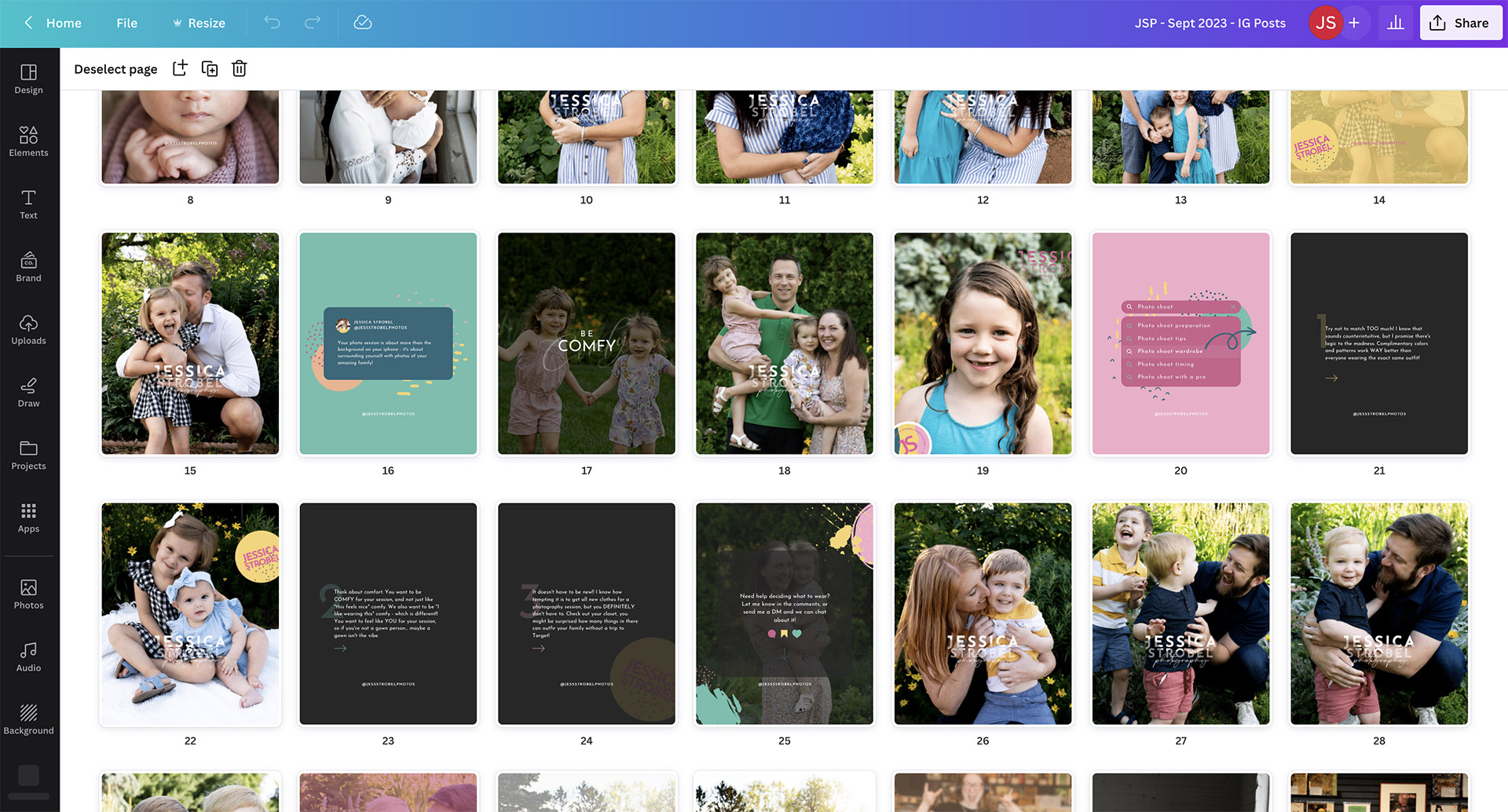
Choose some Images for your Carousel Post Design
If you plan on having images in your carousel, you’re going to want to choose those. Whether they’re going to be split between slides, included as their own slide entirely, or placed in the background with text overlaid on them, picking them before you get into designing your content helps to make sure you can include all of the ones you want!

Grab a Template!
Now, I’m all for designing things from scratch if that’s your vibe, but hear me out here. Designing from scratch can be fun, and if you know your brand standards by heart, then it might even be super easy for you to do. Especially if you have some experience in design!
But all that being said… you wanna know what’s faster? And easier? And more consistent? Using a template. Templates aren’t cheating, they’re working smarter instead of harder. And when you create with templates, you can make sure that the content you’re posting is consistent from one post to the next. You can always take some time to create a set of templates for yourself, that matches your brand 100%! But there are other options. That includes things like purchasing templates to use as a starting point, or even grabbing one of the free ones available for use in the Canva library! There are thousands and thousands of them, all created by professional designers just for you to use to promote your business.
Pick one that lines up with your content from a style perspective. There are LOTS of options, but try not to waste your time scrolling through them for ages! Check the slides though, to make sure that they all look like they’ll fit the content you want to put in. If you want to highlight mostly images, then grab one that focuses on images! Or if you’re doing something more text based, then grab one that has some text focused slides.
Fill in the Fun Bits
Once you’ve chosen a template, start working with it! Input your images, edit the text, and get it updated to your brand colors if it’s not already there for you. If you’ve had templates designed by a professional to match your brand, then you won’t have to think about that too much because they’ll already be done!
Try to make sure that your text is the right size and won’t appear too small on a screen, and that you don’t overwhelm each slide with text (if yours is styled that way). You want people to read all of what’s on each one, and sometimes that means keeping things brief!
Get it Scheduled
Then… it’s time for scheduling. I’ve talked about scheduling for social media before, but I recommend using the scheduling available directly in Meta Business Suite! It’s the least buggy option out there (I know, it does still have bugs) and it’s also really easy to use. Just pick the date in the calendar, pop the images in there once you’ve exported them from Canva, add your caption (and hashtags!) and you’re ready to go!
Social Media isn’t always easy…
But it also doesn’t have to be rocket science. Using Canva to create carousels can make things WAY easier! You don’t have to get Photoshop or Illustrator or Indesign or any of the many tools you could otherwise use to make carousel posts. And anything that brings cost down for small businesses is a great thing, right?
If you’re looking for a set of templates to start your content off with, you don’t have to look far. I’ve got a few suites available (specifically for photographers!) that you can use to create your Instagram content, and keep things consistent and branded! Check them out on Creative Market, or Etsy!
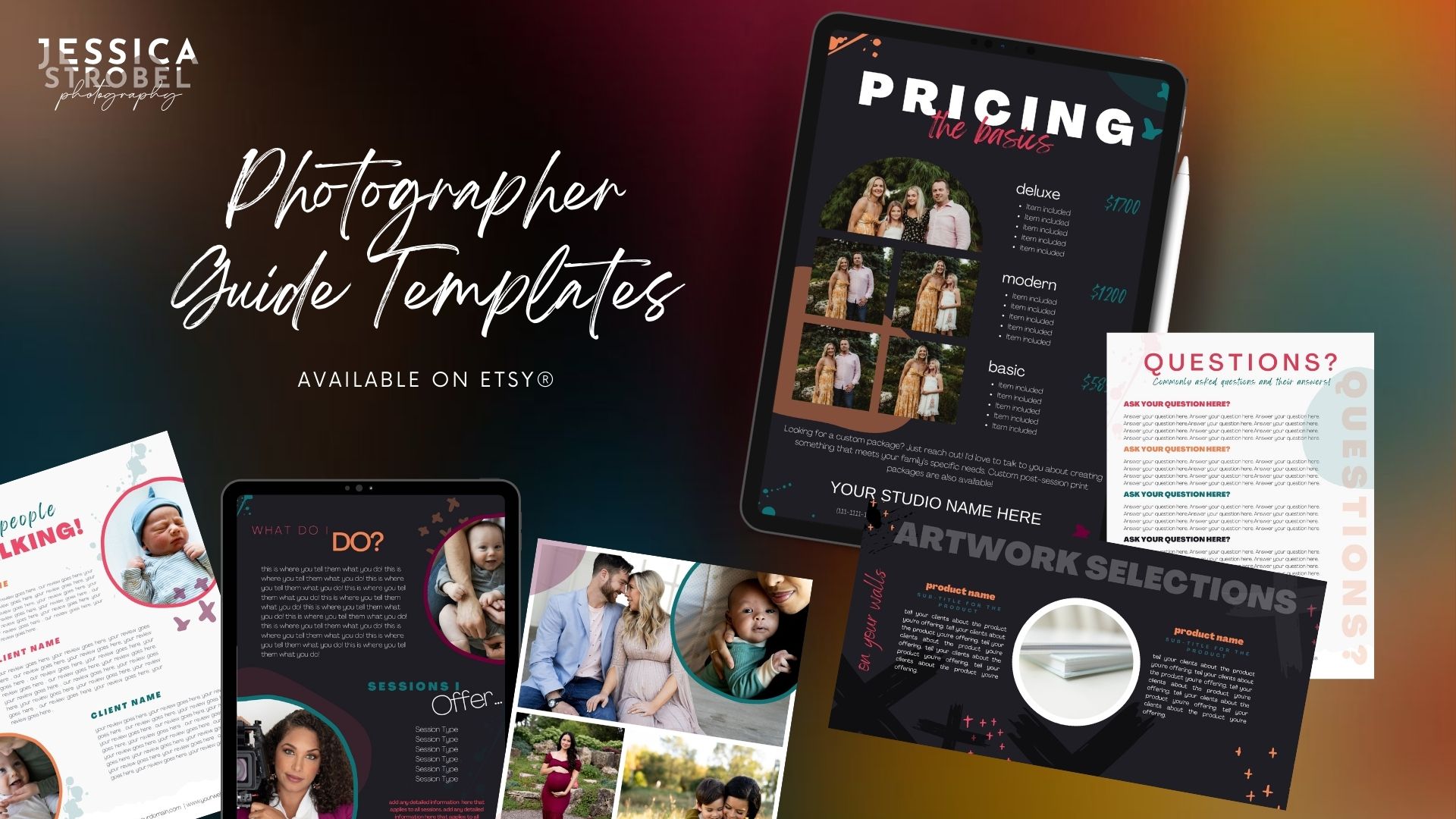

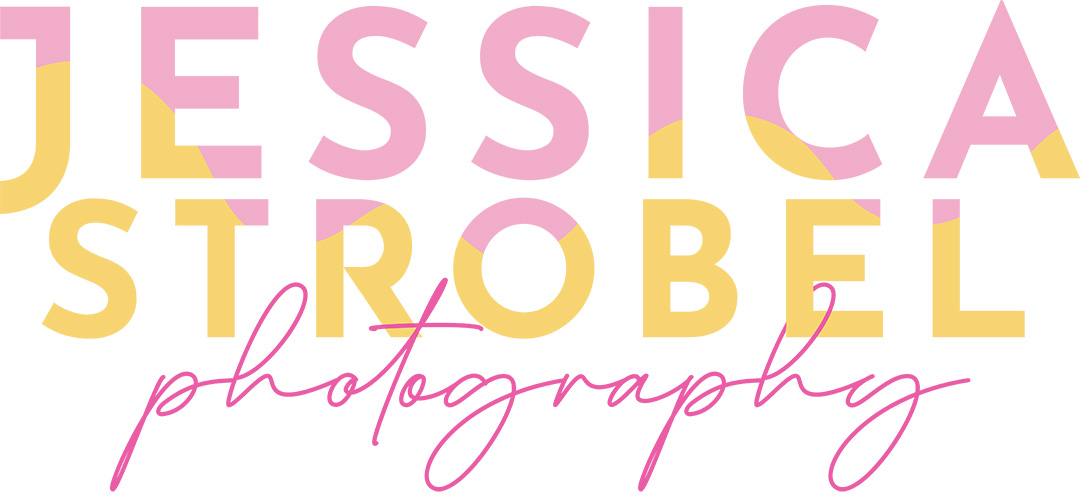
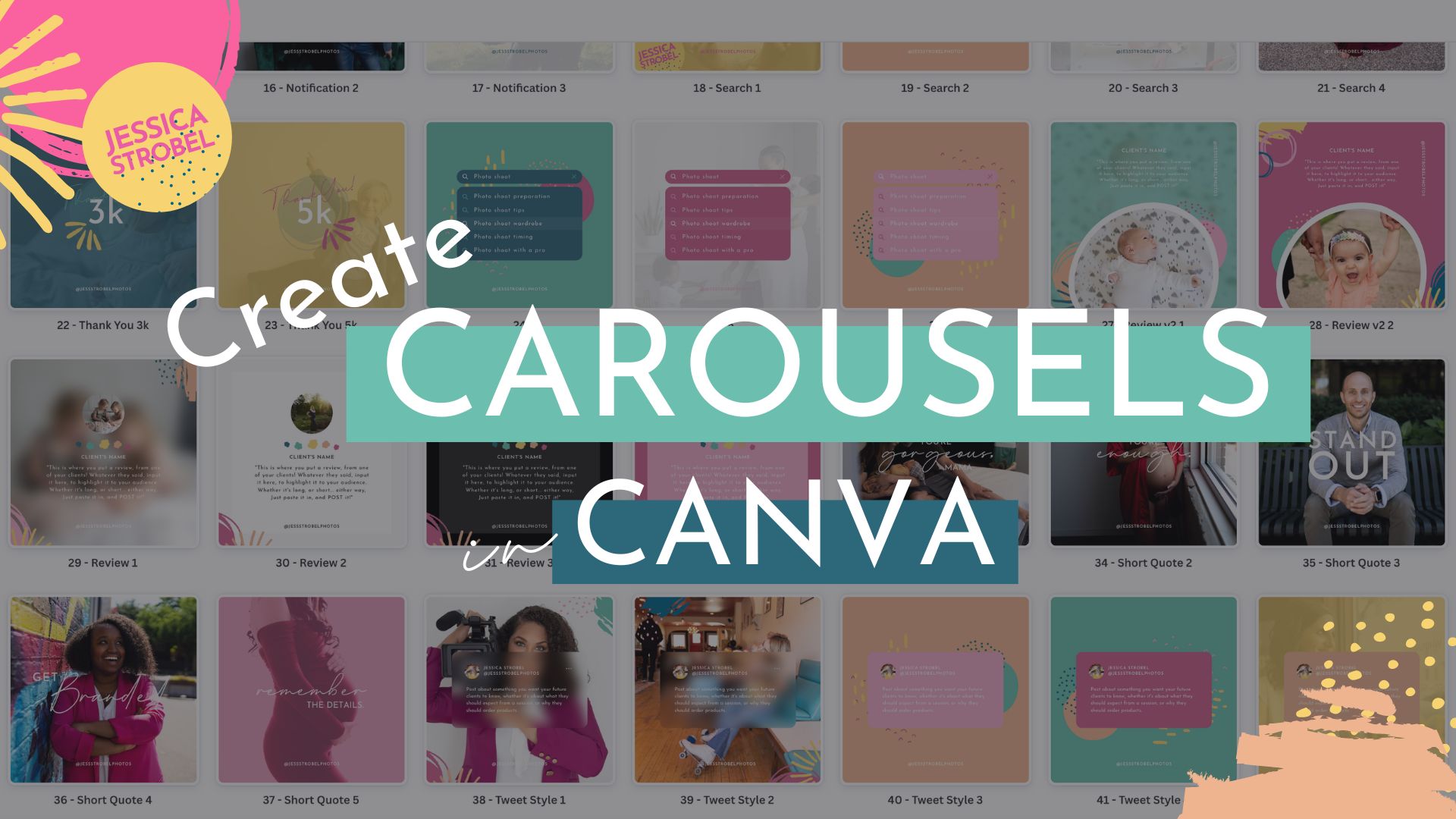
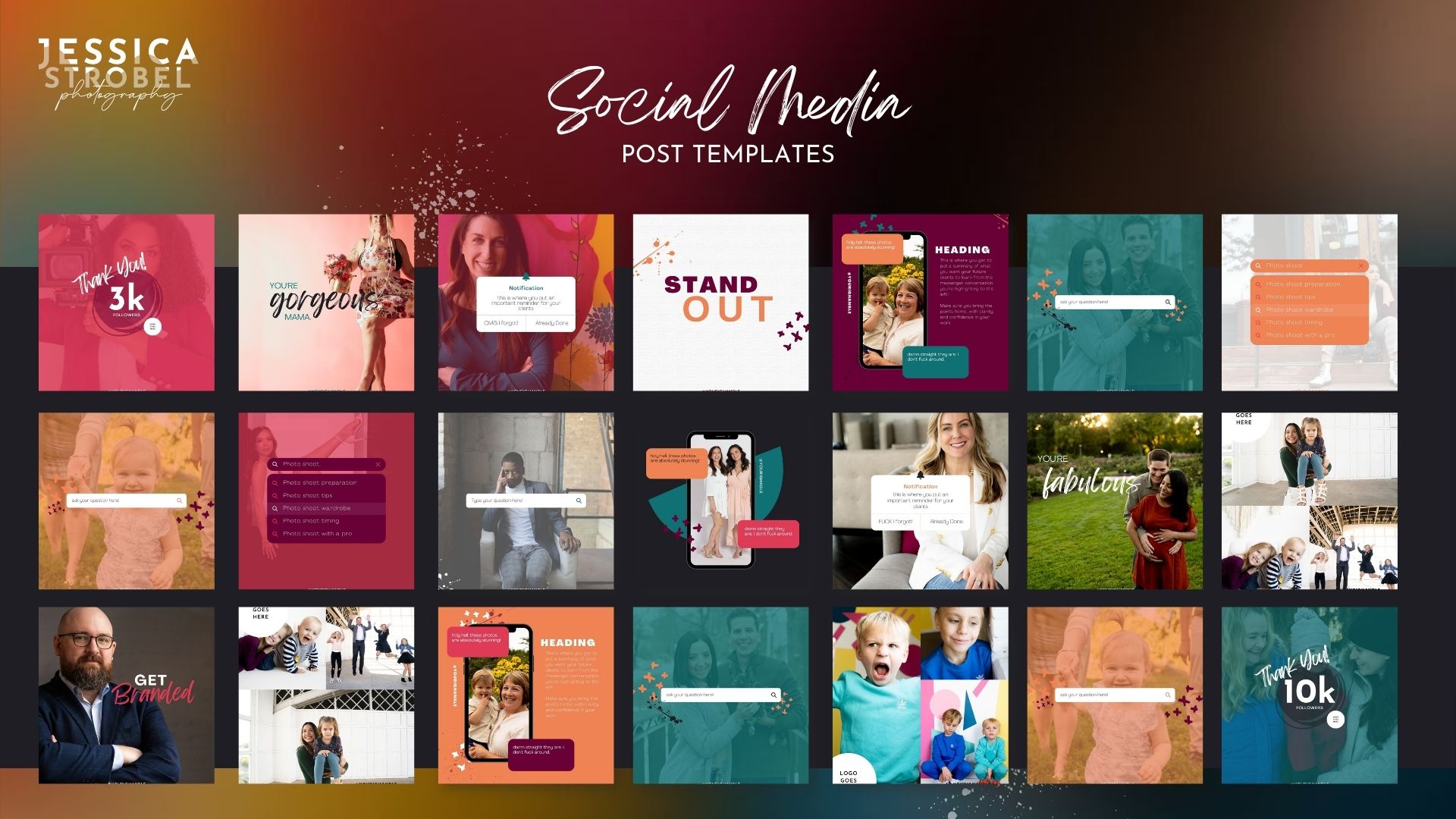

0 Comments